Create/Edit Timetable
Timetable Configuration Feature
Purpose and Scope
The Timetable Configuration feature is designed to help structure the weekly academic schedule for each classroom. By allowing the assignment of classwork into specific time slots, this tool ensures a well-organized and effective time management system within the CampX platform.
Accessing the Feature
Faculty can access the timetable for a particular classroom by applying the necessary filters for Degree, Batch, and Program on the Classrooms page and then clicking the Timetable button inside a Classroom.
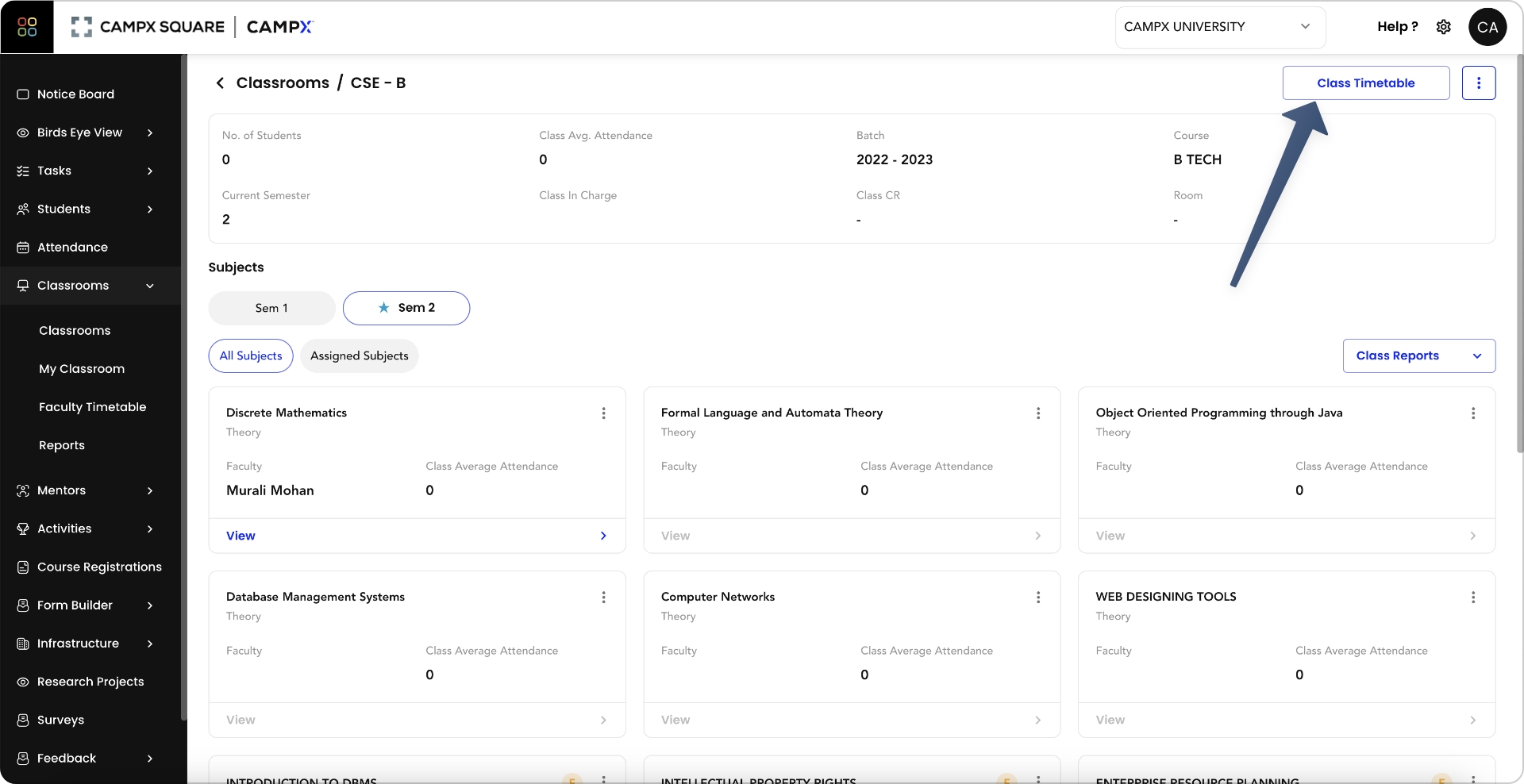
Functionality Overview
Initial View
- Initially, users will be presented with an empty timetable layout.
Adding Time Slots
- To add a class, select the three dots in the corner of the timetable view and choose
Add Slot.
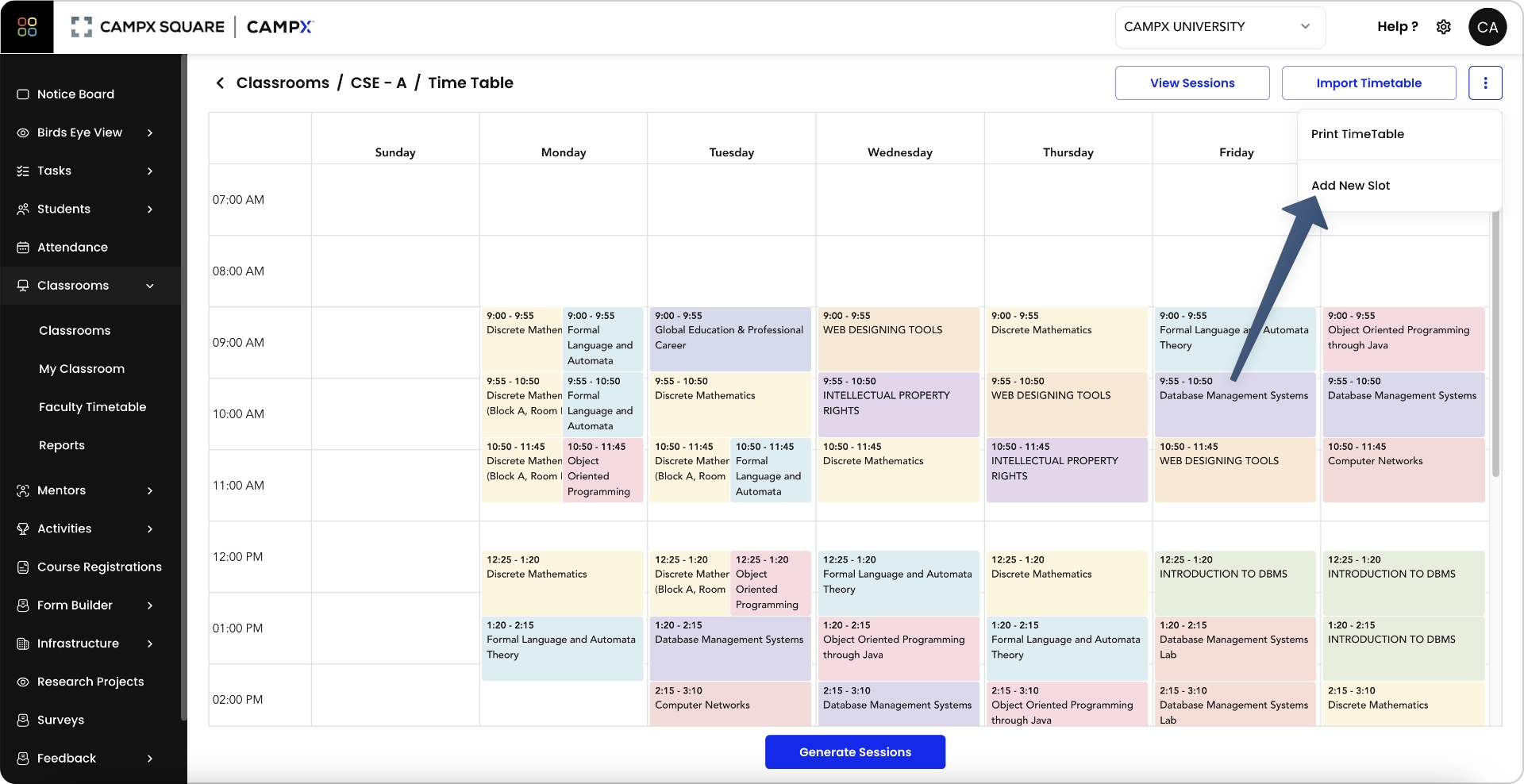
- In the
Add Slotform, select the subject/course to schedule.
Scheduling Classes
- After selecting a subject, users can choose the days (Monday, Tuesday, etc.) to assign the subject to multiple days within a week.
- For each selected day, specify the Time Slot and Room number for the class.
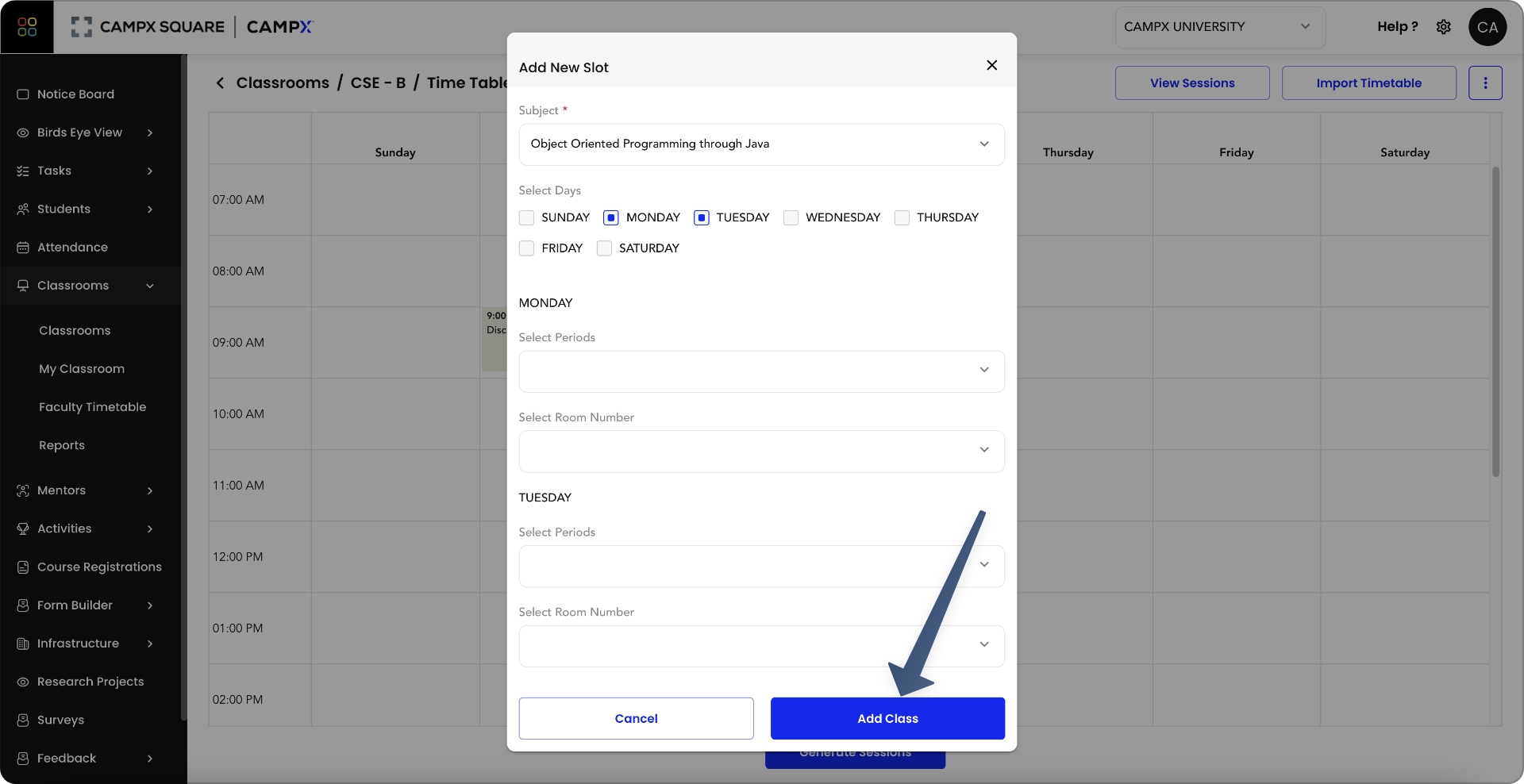
- Upon submission, slots for the chosen subject are created across the selected days.
Completing the Timetable
- Repeat the process for all subjects to complete the master timetable for the classroom.
- This timetable serves as the weekly blueprint for classroom sessions.
Generating Sessions
- With the master timetable configured, users can then generate sessions, which organizes date-specific classes for the entire semester.
Integration and Further Steps
Session Management
- Detailed session management is covered in a separate document.
- For more information on managing individual class sessions, refer to the Session Management Documentation
By using the Timetable Configuration feature, faculty can efficiently plan and manage academic schedules, ensuring that all classes are allocated appropriate times and resources throughout the semester.