Classroom Sessions
Session Management Feature
Purpose and Scope
The Session Management feature within CampX allows for the detailed scheduling of classes throughout the semester. It considers academic calendars, excluding holidays and examination periods, to provide an accurate daily class schedule for faculty and students.
Accessing the Feature
The feature is accessible within a classroom's detailed view, once the timetable has been set up.
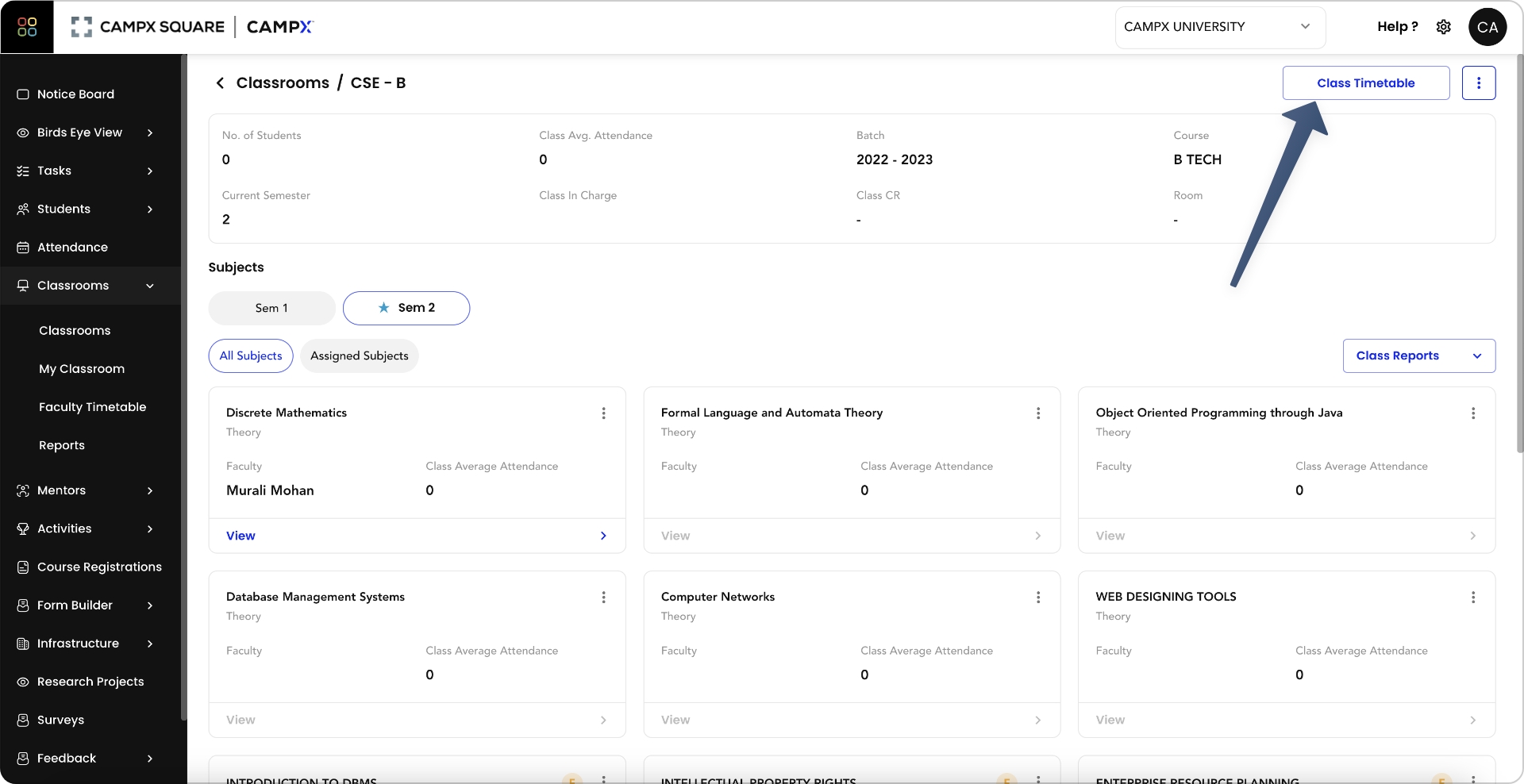
Functionality Overview
Generating Sessions
- Users can generate sessions for a semester by clicking on
Generate Sessions. - This process populates the calendar with class sessions according to the established timetable.
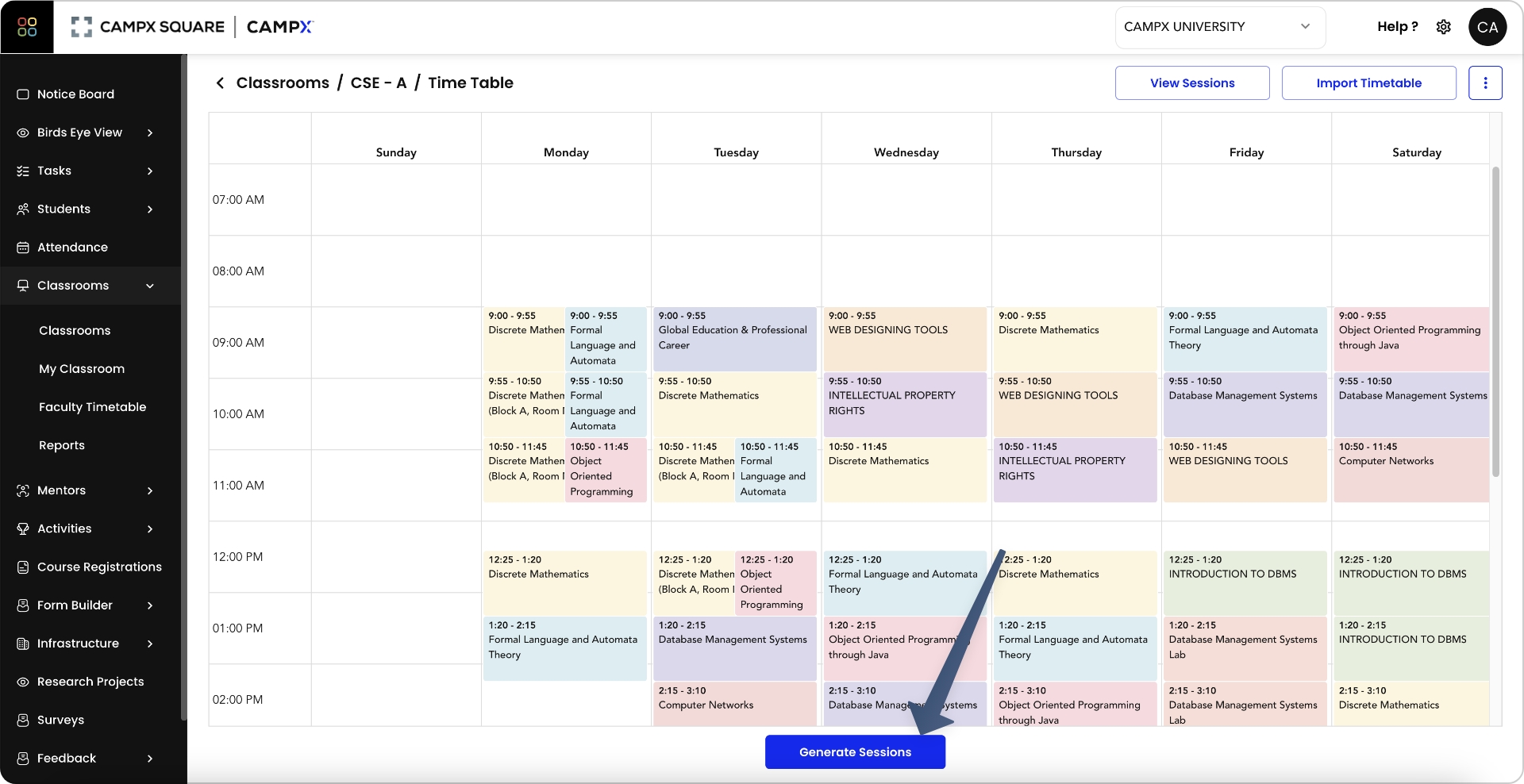
Viewing Sessions
- To view the generated sessions date-wise, click
View Sessionslocated at the top right corner of the timetable page.
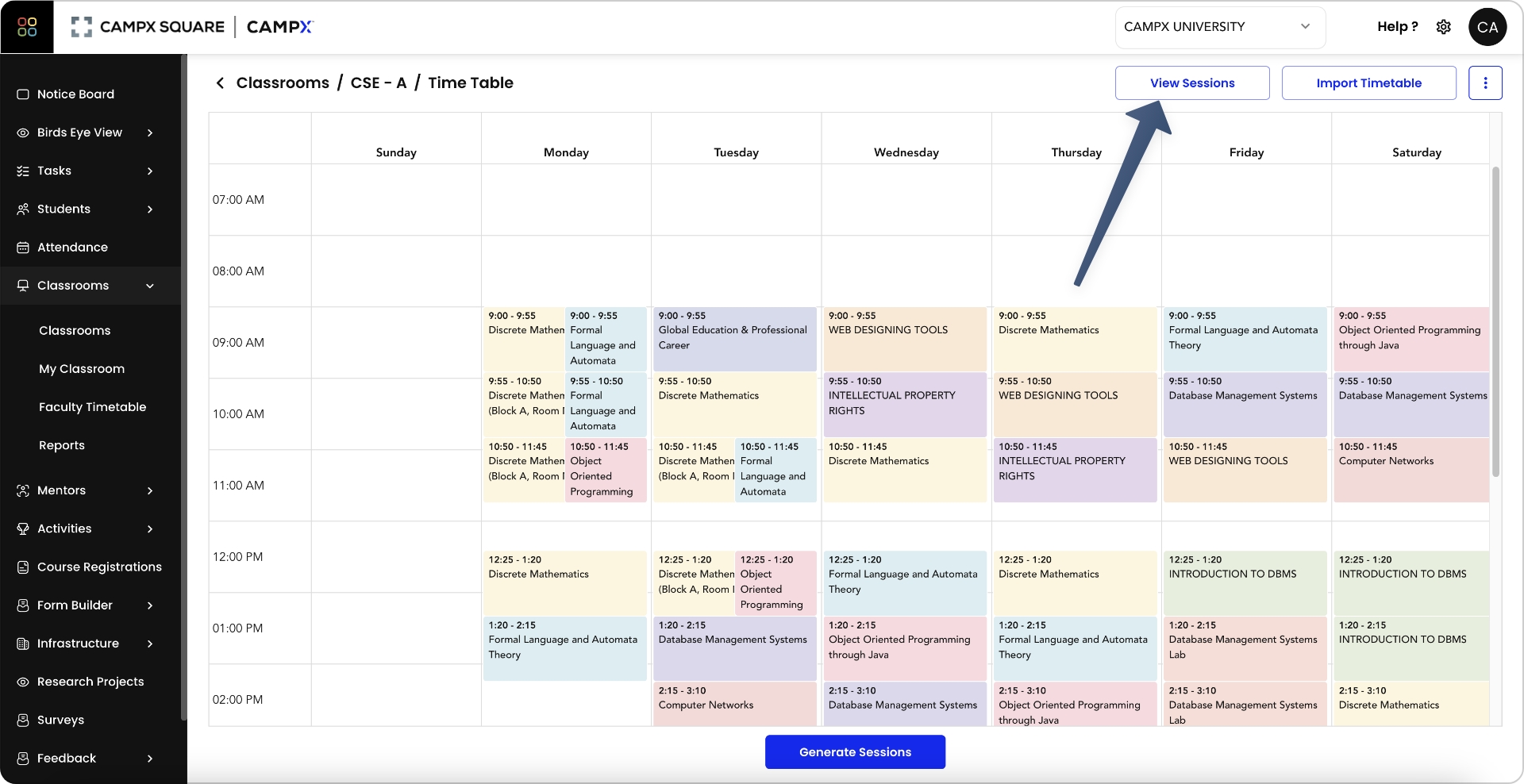
Adding Custom Classes
- Users can add a custom class for a specific day by selecting
Add Class.
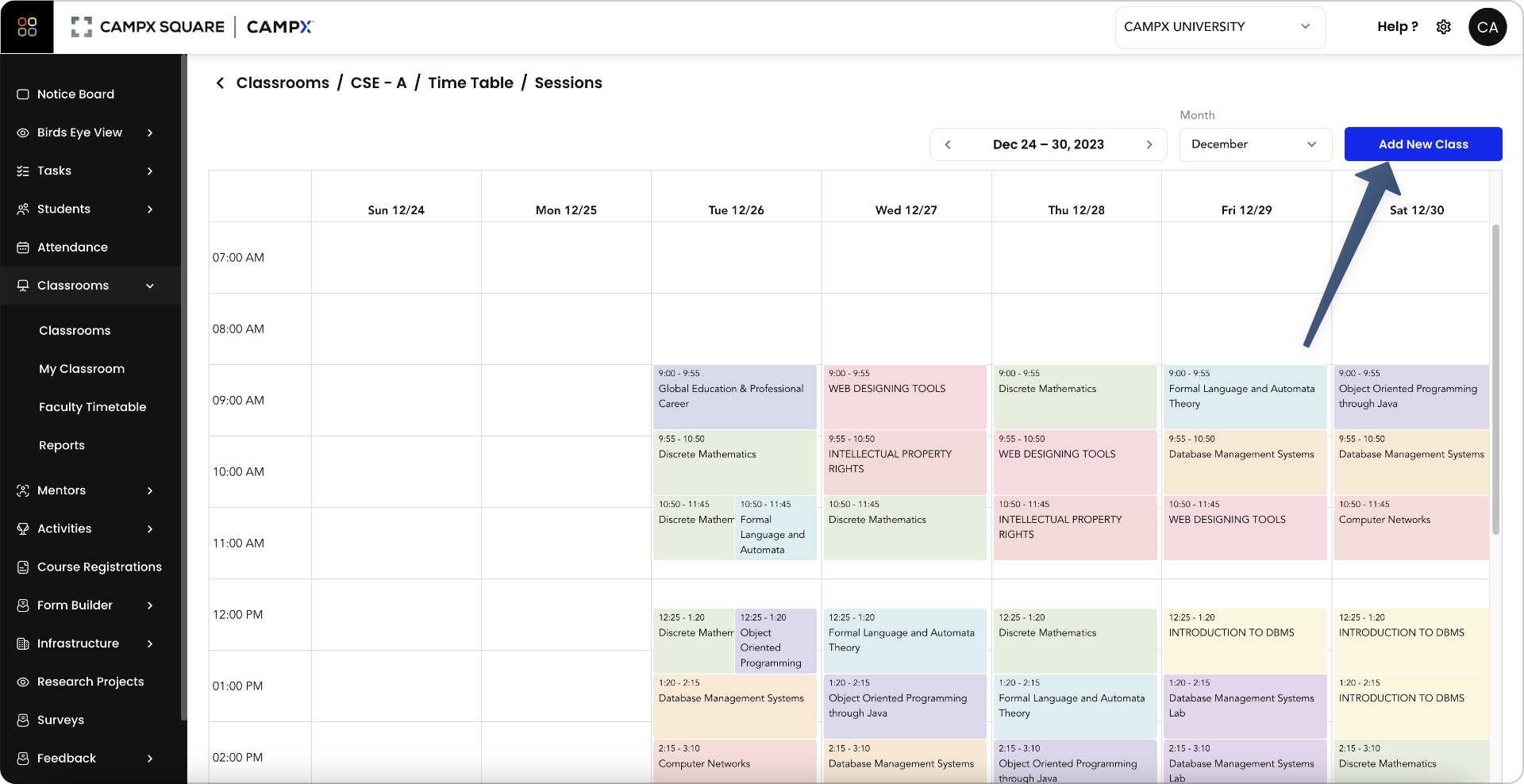
- In the form that appears, specify the subject name, use the department to filter faculty, select the faculty member, date, and period.
- Submitting the form will create a new class session on the selected date.
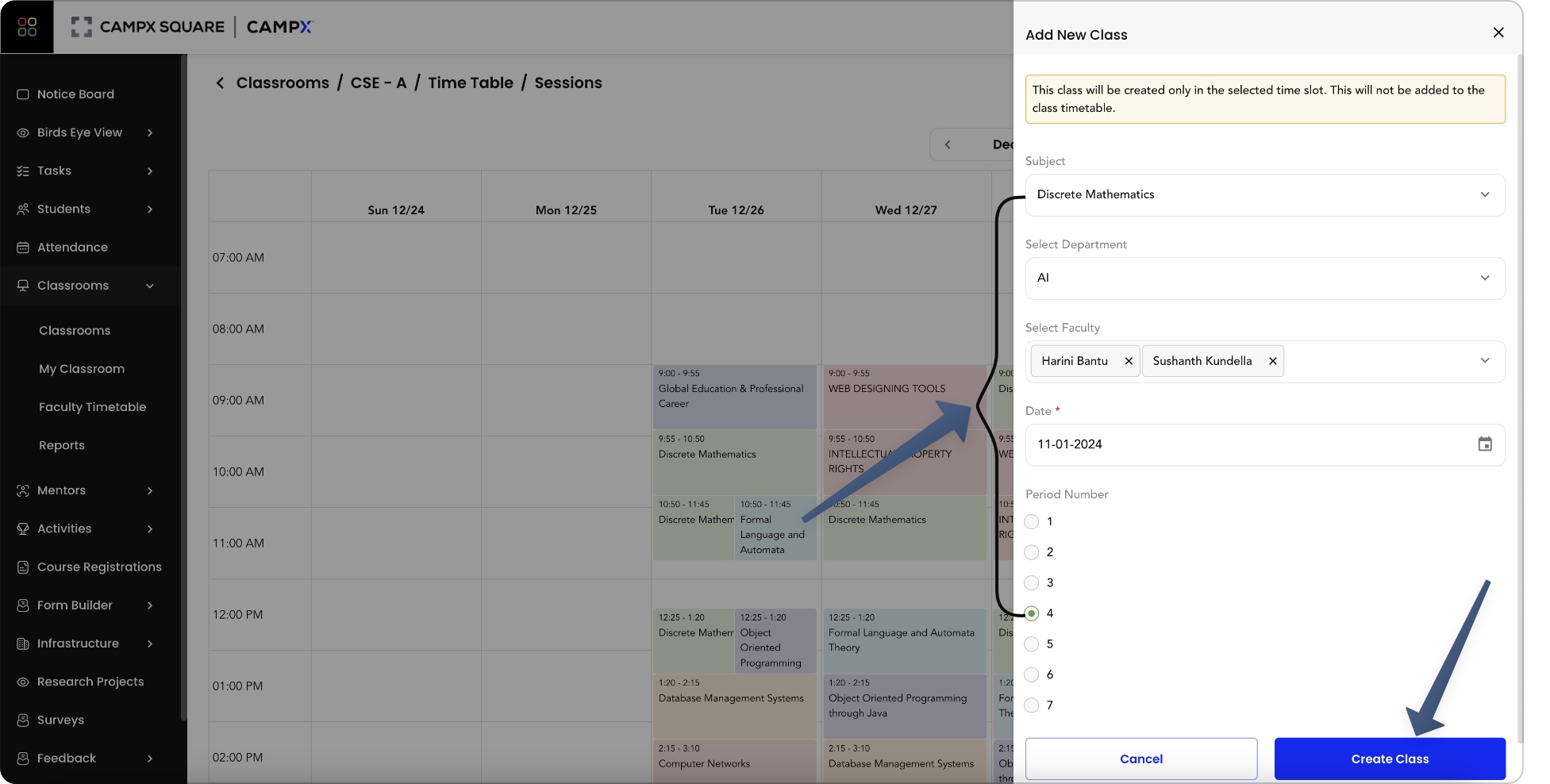
Editing and Suspending Classes
- Individual class sessions can be edited or suspended as needed by selecting the desired session.
- This allows changes to be made to the subject, faculty, and period.
Note
- Should there be any changes in the Academic Calendar, it is crucial to regenerate sessions to ensure that the classroom schedules reflect these updates accurately.
By using the Session Management feature, faculties can maintain an up-to-date schedule, make necessary adjustments, and ensure that all classes are accounted for and communicated effectively to students. This feature supports a dynamic academic environment by providing the flexibility to manage classroom sessions efficiently.