Users & Profiles
EnrollX Users and Profiles Management
Welcome to the user management section of EnrollX, CampX's Student Admissions Management Platform. In this section, we focus on the pivotal task of assigning specific profiles to individuals within the institution to ensure they have the correct level of access and functionality within the EnrollX module. This process is vital to maintain a secure and efficient admissions system where each user's capabilities are aligned with their responsibilities.This guide provides a step-by-step process for managing users and their specific profiles within the EnrollX Platform.
To begin managing People, here’s how to navigate:
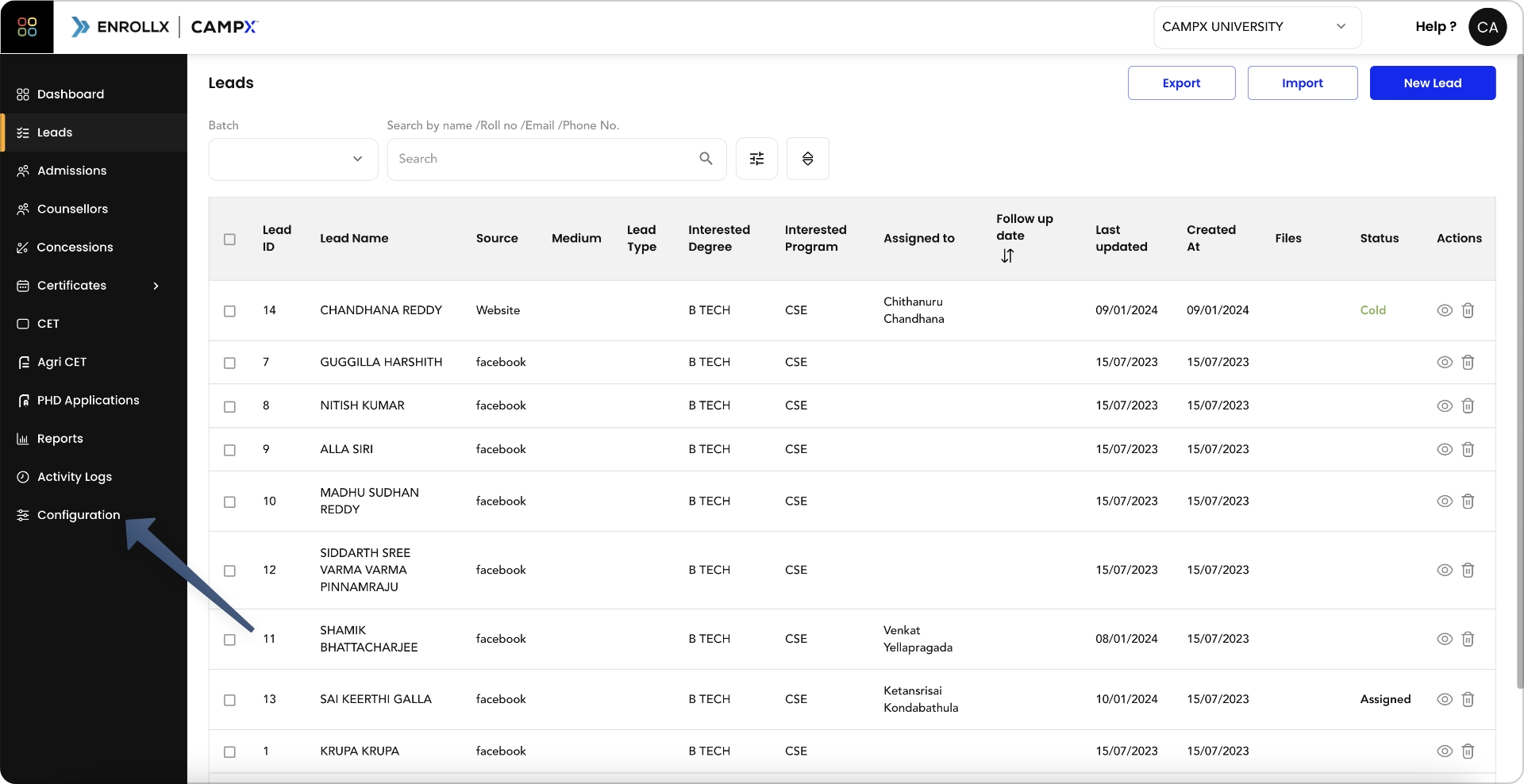
- Sign in to your CampX account and access EnrollX app.
- Click
Configurationon the EnrollX Sidebar. - Click on
Peopleto view the list of users with their specificprofilesin the EnrollX platform.
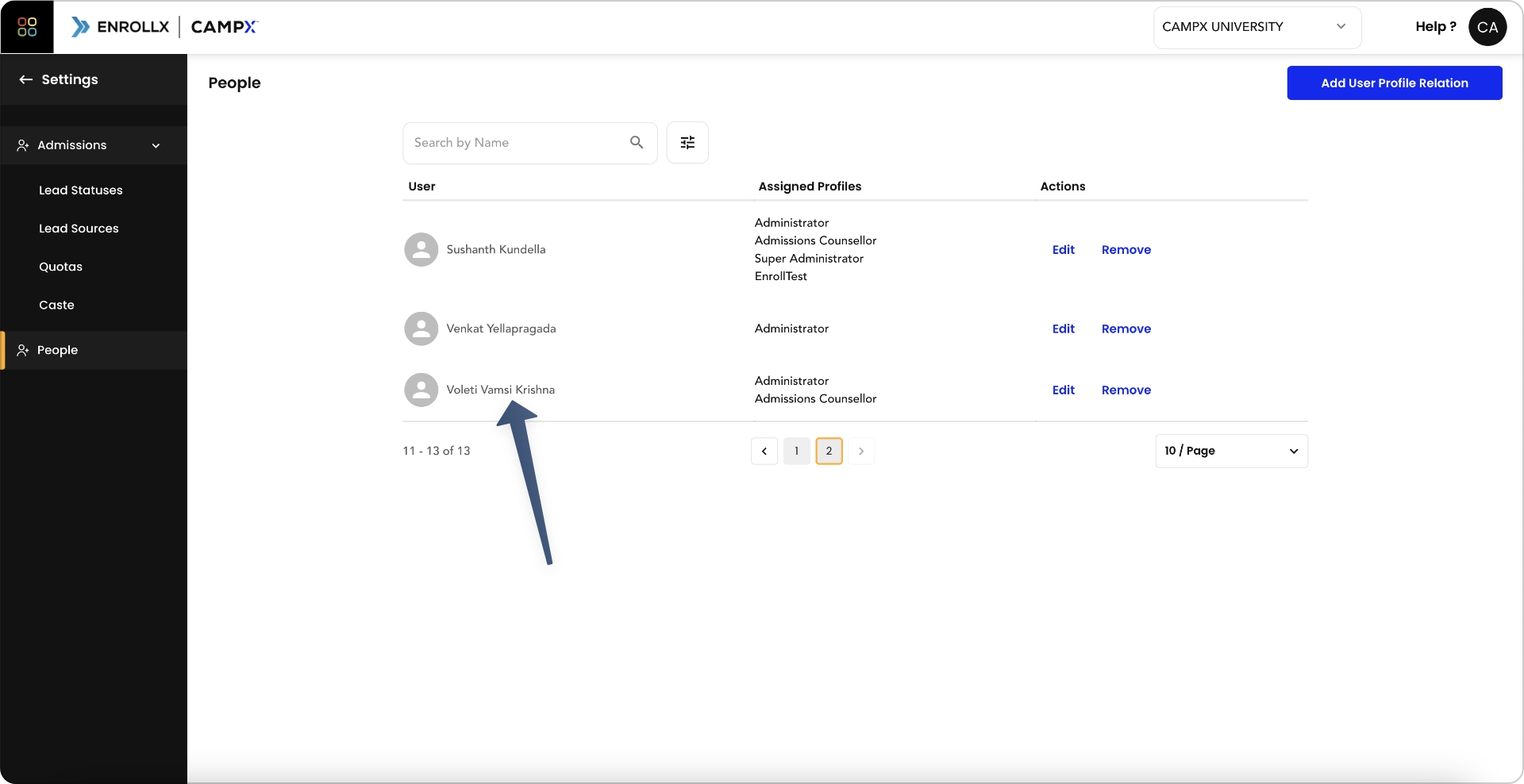
Steps to Add EnrollX Users
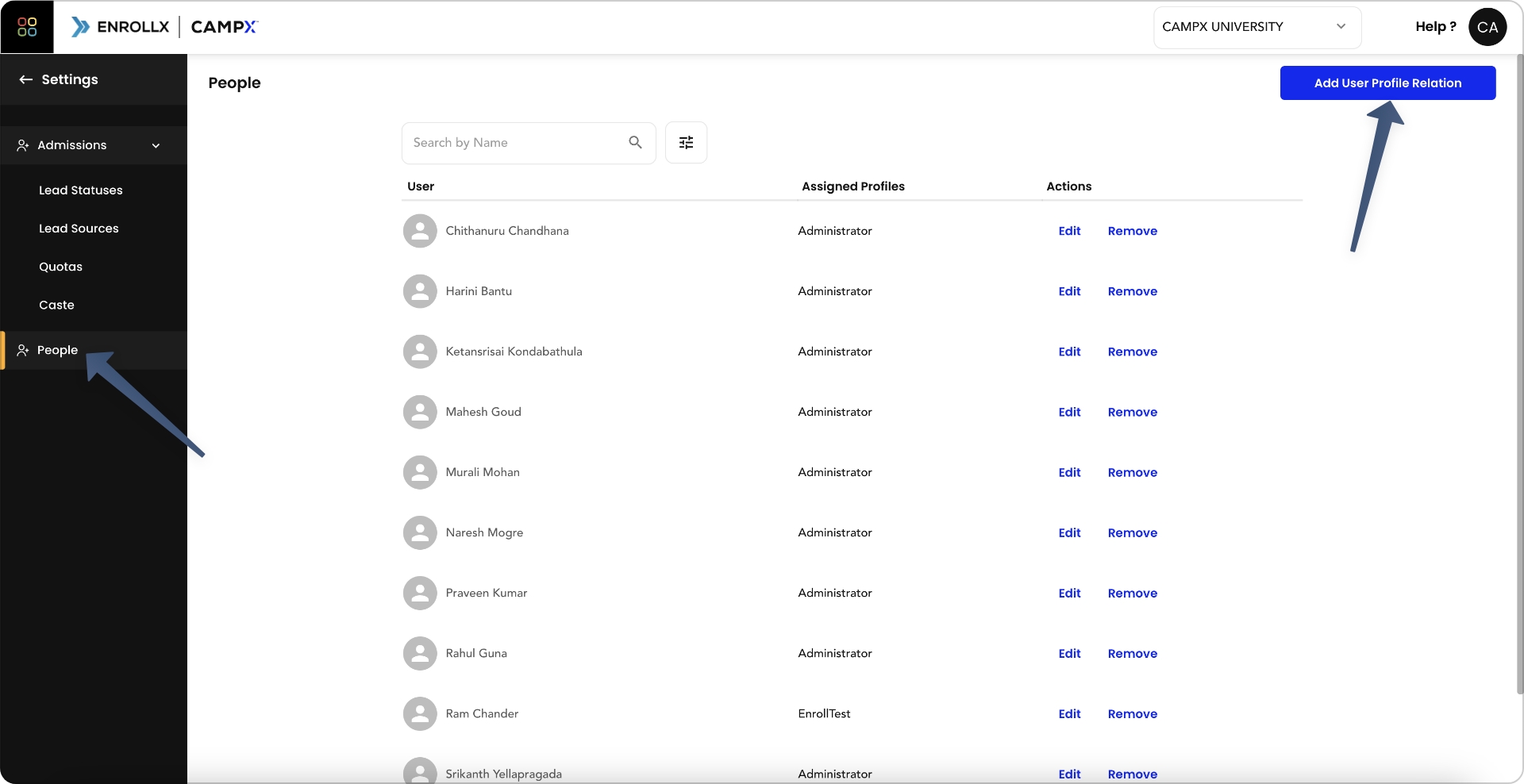
- Navigate to People: In the
Configurationstab, selectPeople. - Add Profile User Relation: Click on
Add Profile User Relationto bring up a new dialog. - Department Selection: Choose a department to display its users.
- User and Profile Selection: Select a
userand then assign them the appropriateprofile. - Confirmation: Confirm your choices. The selected users will now have access to the EnrollX module in accordance with their profile permissions.
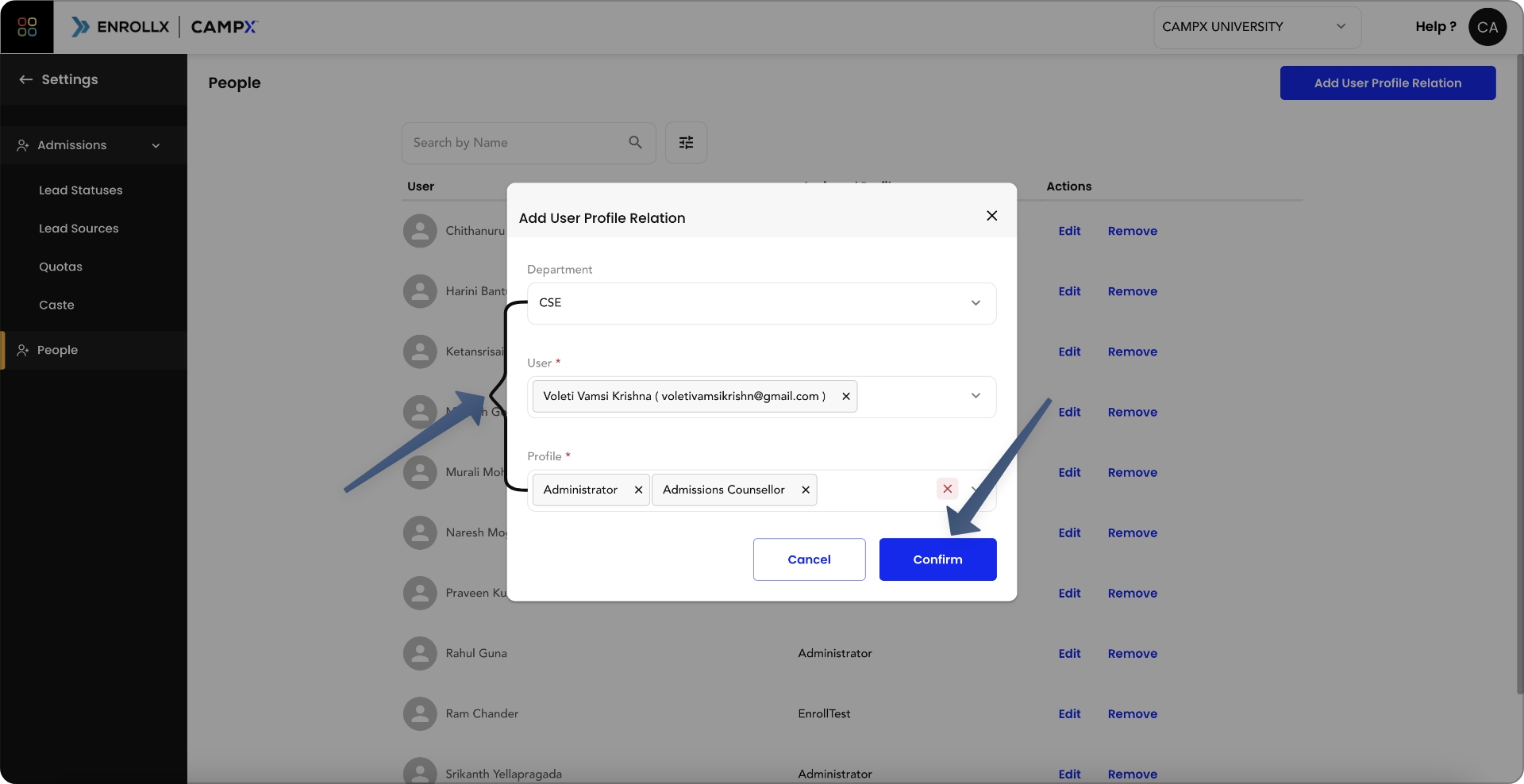
Default Profiles for EnrollX Module
| Profile Name | Description |
|---|---|
| Lead Entry Operator | Has only access to update the student details when they walk into the institution. |
| Administrator | Has complete access to all features within the EnrollX module. |
| Admissions Officer | Manages applicant data, communications, and admissions decisions. |
| Review Committee Member | Access to review and evaluate applicant information. |
| Registrar | Manages enrollment and maintains student records. |
-
In addition to these default profiles, Campus Administrators can create custom profiles under the 'Profiles' tab. These custom profiles can be tailored with specific permissions to suit unique roles within the admissions process.
-
For detailed instructions on adding and managing profiles, refer to the documentation available at User Profile Management.
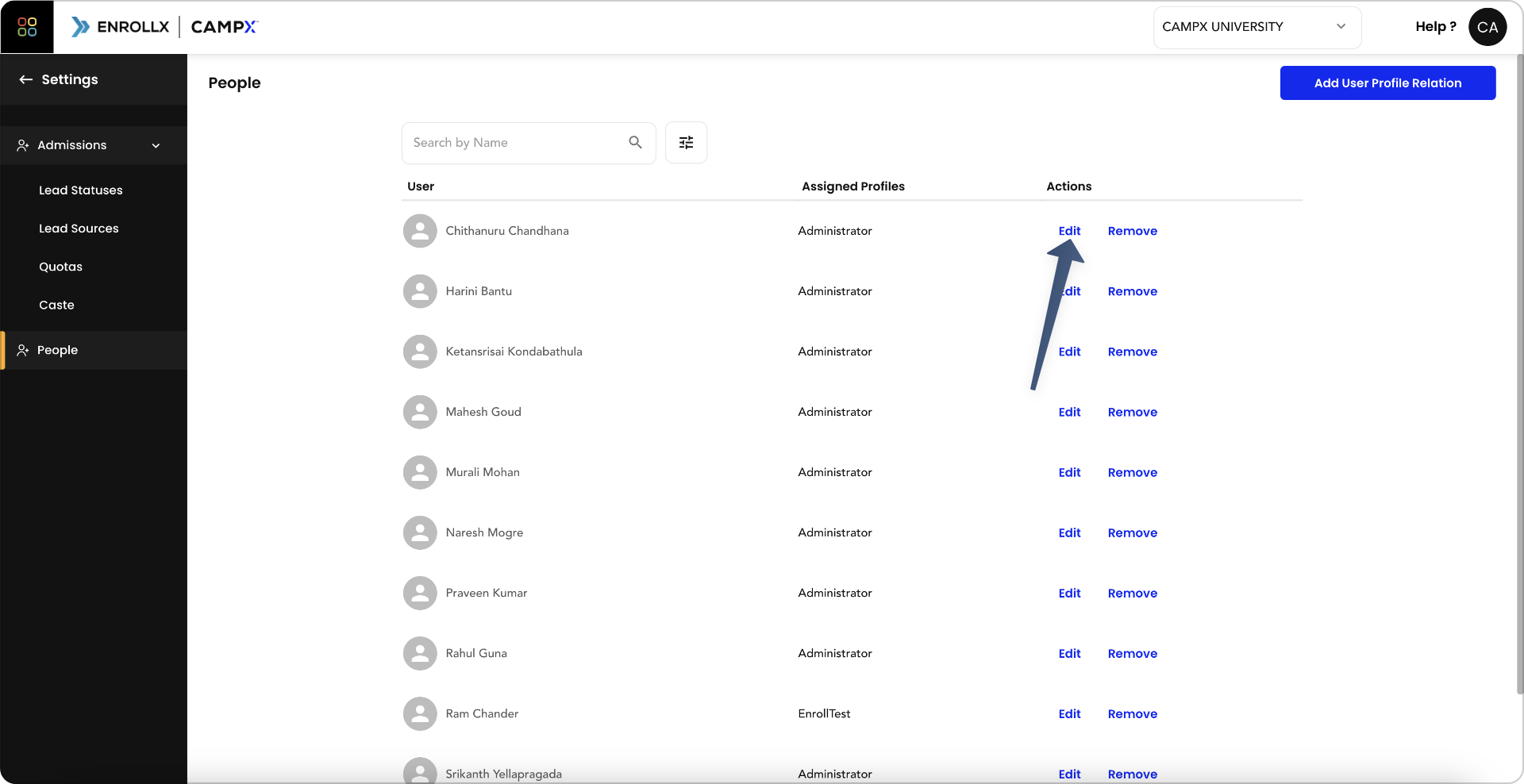
Key Points
- Regular Updates: Keep the user-profile relationships up-to-date to reflect any changes in staff roles or departmental structures.
- Alignment with Responsibilities: Ensure that each user's profile corresponds to their actual duties and responsibilities to promote effective and secure use of the EnrollX module.
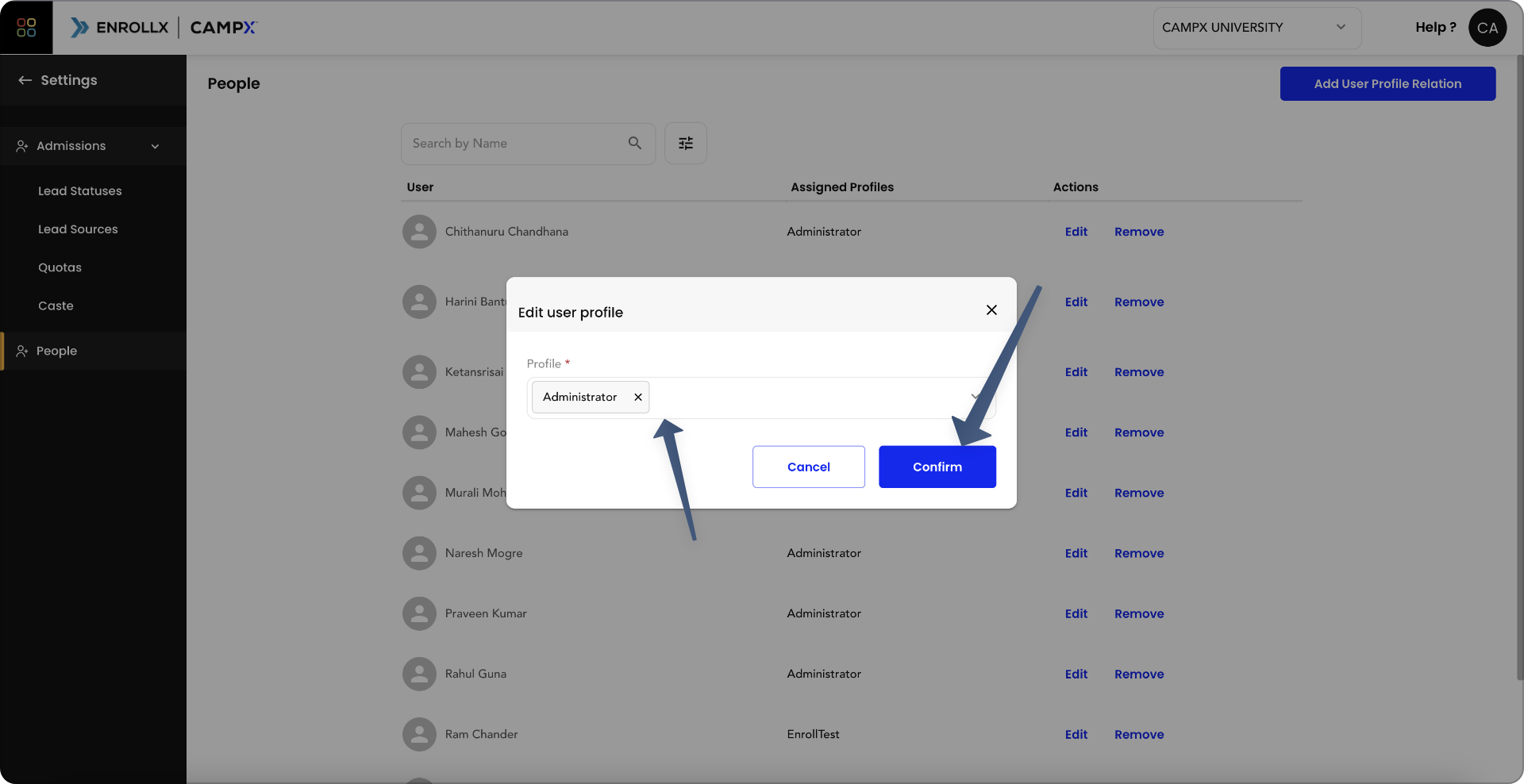
By following these guidelines, you can ensure a smooth and secure operation within the EnrollX system, facilitating an organized and efficient admissions process.
Support and Assistance
For any additional support or questions regarding the EnrollX People Management feature, please consult our CampX Support Docs for detailed guides and FAQs. The EnrollX support team is also available to provide personalized assistance, ensuring you can fully utilize the capabilities of the CampX platform for your admissions needs. For guidance or queries, access our support docs via CampX Support Docs.