Student Fee Concessions
Introduction
The Concessions module within EnrollX is a crucial component designed to manage and track the financial concessions offered to students. It serves as a centralized platform for administrators to record and adjust tuition fees, ensuring that any scholarships or fee reductions are correctly accounted for in the students' financial records. This guide provides a step-by-step process for adding Student Fee Concessions within the EnrollX Platform, facilitating structured student admissions and fees management.
Getting Started
To begin managing Fee Concessions, here’s how to navigate:
- Sign in to your CampX account and access EnrollX app.
- Click
Concessionson the EnrollX Sidebar. - View the list of
Concessionsfor the confirmed Student Admissions.
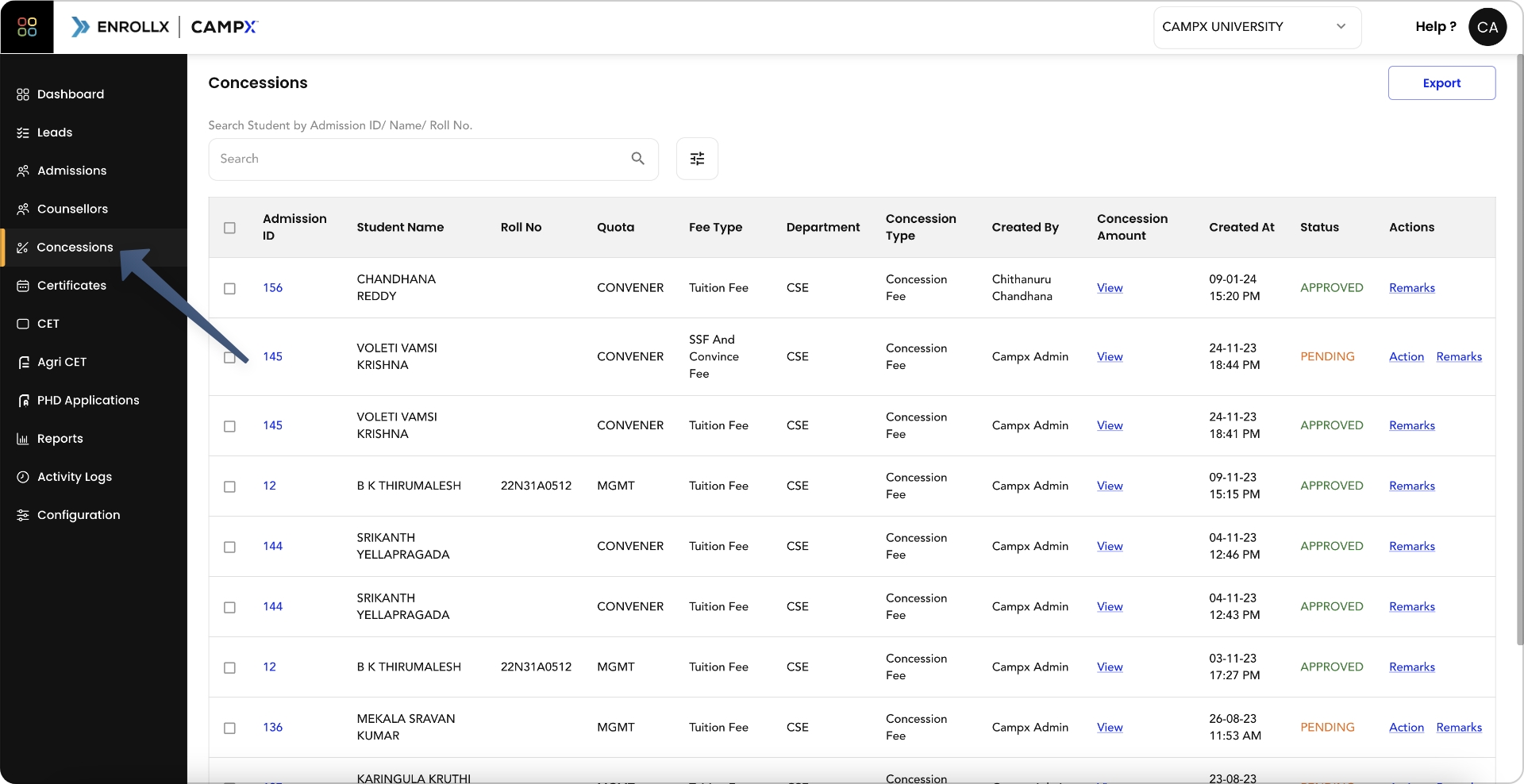
List of Concessions
Upon entering the Concessions module, you'll be presented with a detailed list of concessions that have been applied. The table will show:
- Admission ID: Unique identifier for each admission.
- Student Name: Name of the student.
- Roll No: Student's roll number.
- Quota: Applicable quota for the student.
- Fee Type: Type of fee to which the concession applies.
- Department: Department of the student.
- Concession Type: Type of concession granted.
- Amount: Monetary value of the concession.
- Creator of the Record: Individual who created the record.
- Creation Timestamp: Date and time when the record was created.
- Status: Current status of the concession.
- Actionable Items: Options for actions that can be taken on each concession record.
Each concession entry can be viewed for more detailed information and to make any necessary adjustments or remarks.
Filter Concessions
To streamline the management process, the module allows filtering concessions by:
- Fee Type: To display concessions associated with a particular fee, such as tuition, admission, etc fees.
- Status: To sort concessions based on their approval status, such as Pending, Approved, or Rejected.
Actions
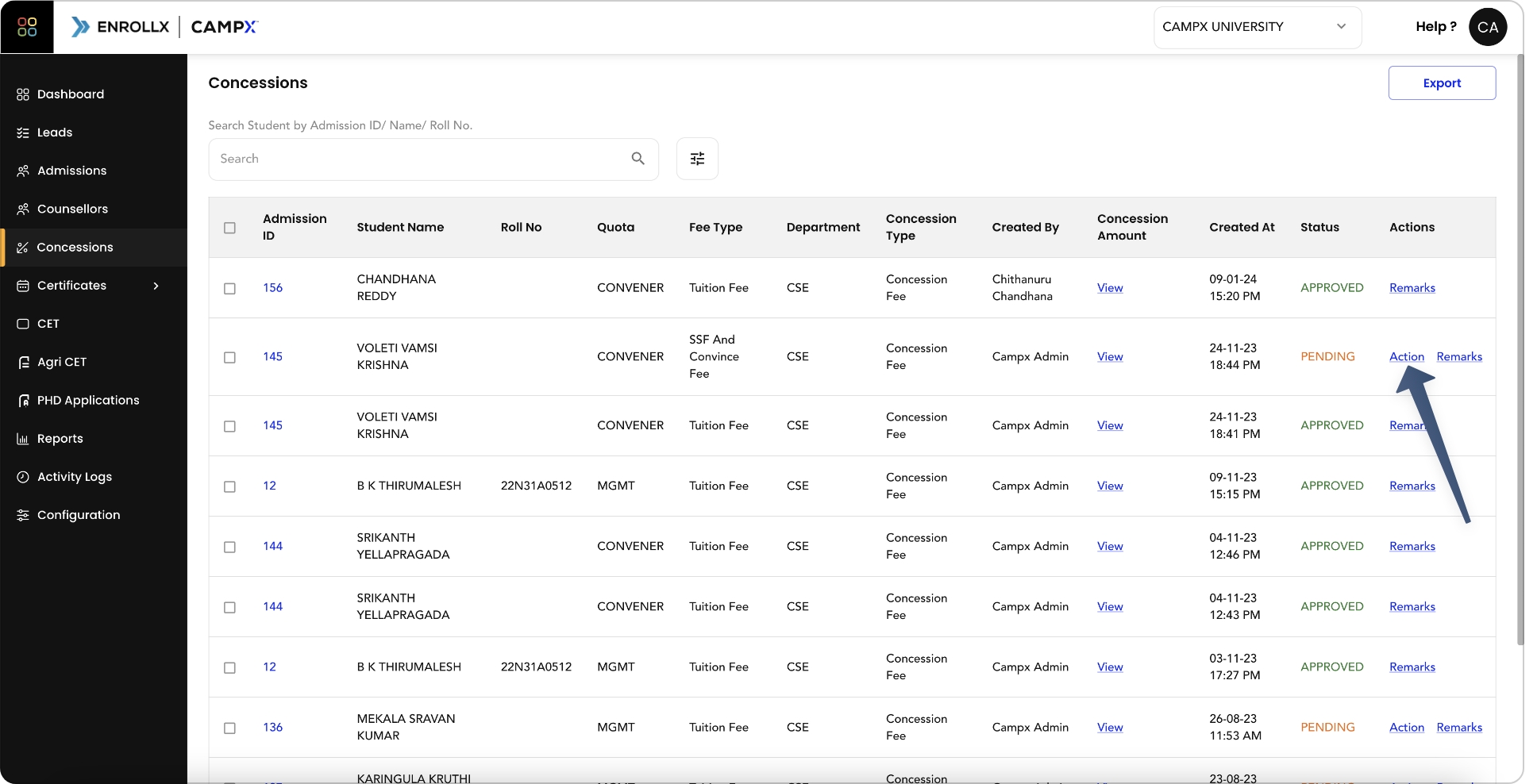
Administrators can perform several actions within the module:
View Remarks: To see notes or comments made regarding a specific concession.View Concession Amount: To review the amount of concession given to a student.
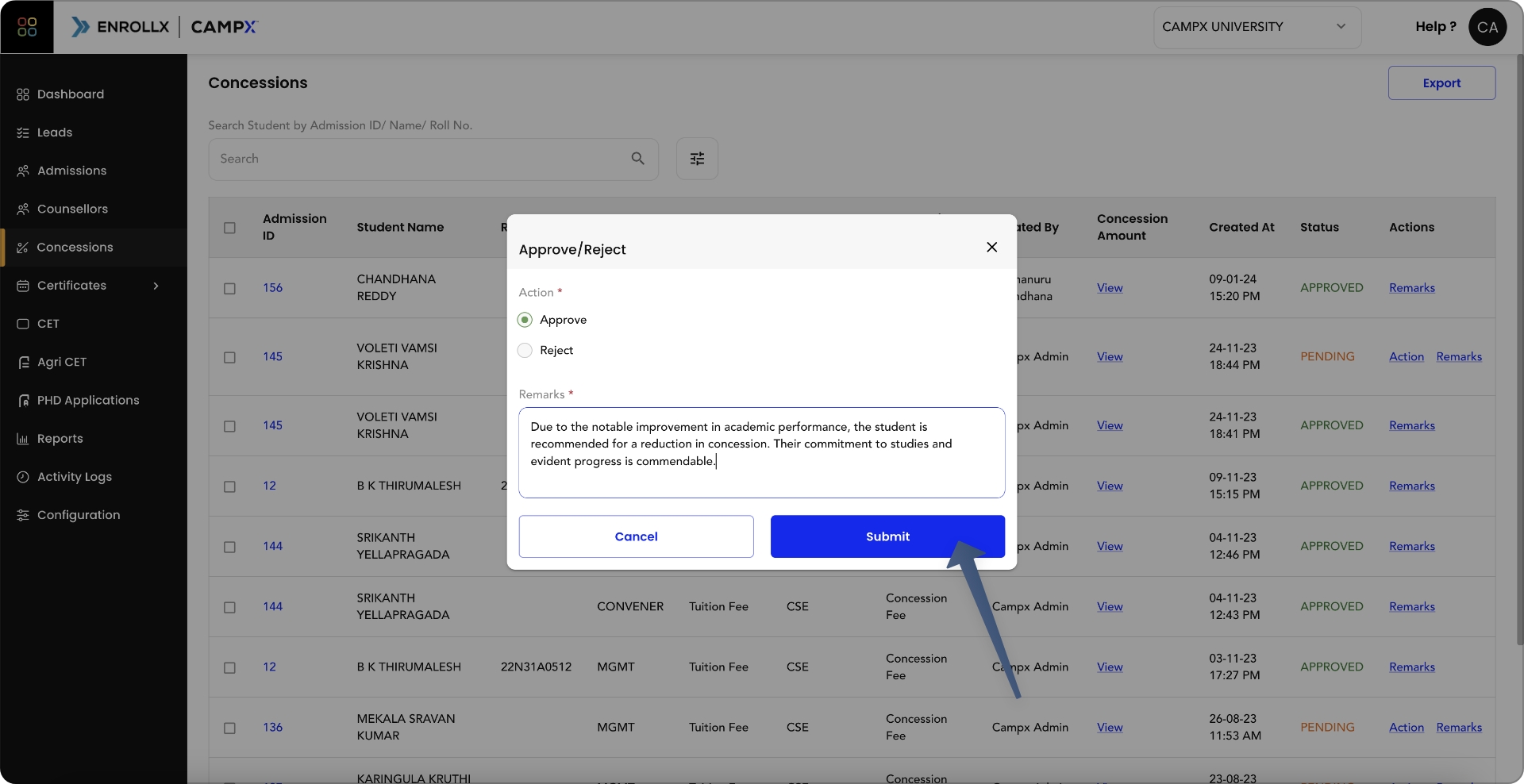
-
The concession amount for a specific student admission is updated using the
Sync Feesbutton. This ensures that any changes in concessions are reflected in the Student Concessions list. -
The payments administrator on the PayX platform is responsible for updating the status and remarks of concessions. For further support, refer to the detailed documentation available at Student Fee Concessions.
Utility of the Feature
The Concessions module is an essential tool for managing financial aid and scholarships. It ensures transparency and accuracy in the financial aspects of student administration, allowing for a clear understanding of each student's financial obligations after concessions are applied. It also provides a historical record of all concessions, which is valuable for reporting and auditing purposes.
Support and Assistance
For any additional support or questions regarding the Student Concessions feature, please consult our CampX Support Docs for detailed guides and FAQs. The EnrollX support team is also available to provide personalized assistance, ensuring you can fully utilize the capabilities of the CampX platform for your admissions needs. For guidance or queries, access our support docs via CampX Support Docs.